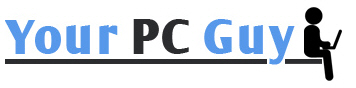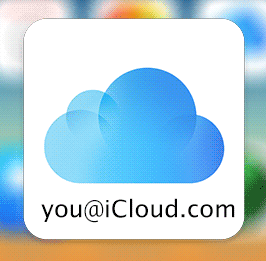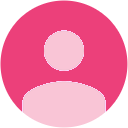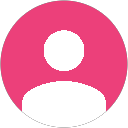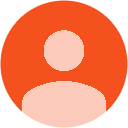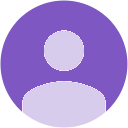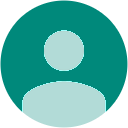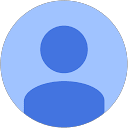While Apple allows you to use any of your email addresses to create an Apple account, it also offers its own email service under the iCloud tag. With this service you can have an email address that ends with the “icloud.com” domain, and you can have it integrated to your Apple account.
That way you will have your own email address, such as Gmail or Hotmail, in addition to the iCloud email that you create. The service comes at no cost, and creating an iCloud email address is as easy as clicking a few buttons here and there on your Mac.
Creating an iCloud Email Address
1. Click on the Apple logo in the top-left corner of your screen, and select “System Preferences…”

2. Click on “iCloud” or “Internet Accounts” on the screen that follows. Both of these options lead to the same thing. In this guide I am clicking the “iCloud” option.

3. On the screen that follows you should see a number of options with a checkbox such as Photos, Calendars, Reminders, and so on.
What you need to do here is select the box for “Mail,” as you are going to create a new email address.

4. You will get a prompt asking what iCloud email address you would like to create. Just type in the email address you wish to have with iCloud and see if it is available. If it is, click on “OK,” and you should be able to move forward.

5. It will then ask you if you would like to create that email address and alert you that you will not be able to change it later on. If you are sure that is what you want, click the button that says “Create.”

6. It will then begin to create your iCloud email address. When it is done, you will get the following prompt asking if you would like to add the newly-created email address to iMessage and FaceTime.

If you would like for people to be able to message or call you on iMessage and FaceTime using this new email address, click on “Yes.”
7. Your new iCloud email address should be ready, and you can launch the Mail app to handle that email account. You can expect to get a welcome email from Apple on your new email address.