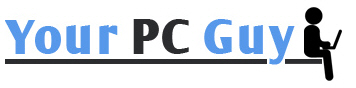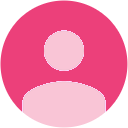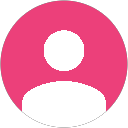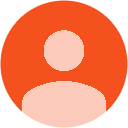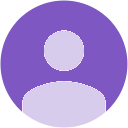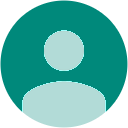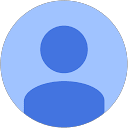This month I have gathered some information about how to get maximum out of your WiFi modem (many people call it router as well – no problem!)
You occasionally get slow WiFi speed OR your WiFi signal is dropping every now and then OR you do not get enough WiFi coverage at your home…..This is all so annoying. I hope following information will help you to some extent.
1. Place your modem/router near the center of your home.
Wi-Fi signals don't travel very far before they degrade; you want to be as close to your modem/router as possible and don't want to create "dead zones."
2. Don't place your modem/router in a closet.
Walls degrade the signal.
3. Use a range extender.
Range extender can literally extend your WiFi coverage area. With larger homes, it is always a problem connecting to WiFi, if you are too far from the modem/router. Range extenders repeats WiFi signals coming from the modem/router and ultimately you can have larger area covered for WiFi signals.
4. Keep your modem/router away from other electronic devices to prevent interference.
Microwaves have historically been especially notorious for interfering with modem/routers communicating at 2.4GHz, but many other electronic devices also have an impact. If you have a cordless phone system that operates on the same band as your modem/router, see if disconnecting the phone system improves Wi-Fi connections; if so, you may want to either replace the phone system with one that operates at a different band or switch your Wi-Fi network to another band.
5. Place your modem/router high up.
This helps because the radio waves transmitted from modem/routers spread out and down. If putting the modem/router in a high location is not possible, at least don't place it on or near the floor as doing so can cause various problems depending on the materials used to construct the floor. Also, consider that human bodies (or anything else containing water) can inhibit the transmission of radio signals, so especially in a place that is expected to be crowded, you want the modem/router to be higher than any people in the room.
6. Enable security.
If someone else is "borrowing" your Wi-Fi connection, that will impact performance. Always try to use a strong WiFi password.
7. If your modem/router has external antennas on it, experiment with placing some antennas vertically and some horizontally.
In general, devices with antennas that are parallel to one another communicate better, so for smartphones and tablets ideally you'd want the antennas in varying alignments since the devices are going to be held in multiple positions. That said, antennas in the vertical position generally spread their signal out better horizontally (better for covering an entire story of a house), and those that are horizontal spread our better vertically (better for multi-storey transmissions); the mix of all these factors is why experimenting is a good idea.
8. Experiment with changing your Wi-Fi channel.
See if performance improves if you change the channel (which can be done quite easily in your modem/router's settings). If other homes in your immediate neighbourhood are using Wi-Fi on the same channel as you, switching to another channel may improve performance. If you live in an apartment building, this type of change can often make a big difference.
9. Keep the firmware on your modem/router and wireless devices up to date.
Some updates improve performance, so check the modem/router vendor's website for updates, download them, and install them. Of course, if your modem/router is quite old, replacing it with newer technology might also yield dramatic improvements due to better throughput and better ways of dealing with signal range.
10. Reboot your modem/router regularly.
As is the case with most computers, rebooting a modem/router can "clean things up" and make it run more efficiently. To reboot your modem/router, just turn if off, wait for 15 seconds and then turn it back on. Once it is turned on, give it another 30 to 50 seconds to establish connection with internet and your devices.
If you need any help with setting up your WIFI modem at optimum level, call Your PC Guy - help is just a phone call away!!